For my environment, I use CentOS 7 and I have create user and group for install Wildfly
Create user
#groupadd wildfly
#adduser -g wildfly wildfly
#passwd wildfly
#chmod -R wildfly:wildfly /opt
#adduser -g wildfly wildfly
#passwd wildfly
#chmod -R wildfly:wildfly /opt
Download Install Widfly
I use wildfly 10.1.0 for this project.
#su - wildfly
$cd /opt
$wget https://download.jboss.org/wildfly/10.1.0.Final/wildfly-10.1.0.Final.zip .
$unzip wildfly-10.1.0.Final.zip
$cd $HOME
$vi .bash_profile
JAVA_HOME=/usr/java/jdk1.8.0_201-amd64
JRE_HOME=/usr/java/jdk1.8.0_201-amd64/jre
JBOSS_HOME=/opt/wildfly-10.1.0.Final
export JAVA_HOME
export JRE_HOME
export JBOSS_HOME
PATH=$PATH:$HOME/.local/bin:$HOME/bin:$JBOSS_HOME/bin
export PATH
$source .bash_profile
$bash $JBOSS_HOME/bin/add-user.sh
$vi $JBOSS_HOME/standalone/standalone.xml
Edit file as below.
<interfaces>
<interface name="management">
<any-address/>
</interface>
<interface name="public">
<any-address/>
</interface>
</interfaces>
Open connection port 9990.<interface name="management">
<any-address/>
</interface>
<interface name="public">
<any-address/>
</interface>
</interfaces>
#firewall-cmd --zone=public --add-port=9990/tcp --permanant
#firewall-cmd --reload
Add user#firewall-cmd --reload
$bash $JBOSS_HOME/bin/add-user.sh
Start Jboss
$bash $JBOSS_HOME/bin/standalone.sh
Create Datasource
Open browser go to wildfly.itstikk.pro:9990, log in to management page by username and password you created.Deply postgesql driver file
 |
1.Log in to Wildfly management page |
 |
2.Deploy Postgres Drive |
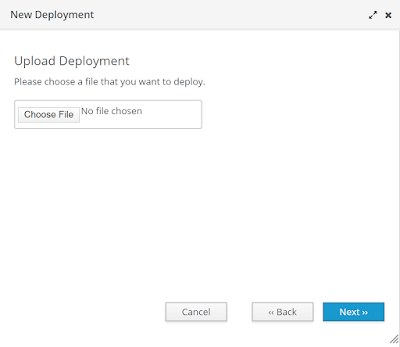 |
| Choose Driver |
Create Datasource
After Create your resource you can test the connection to your resource.
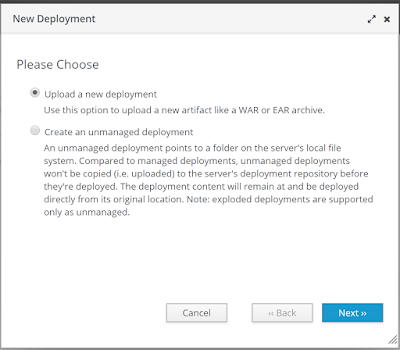













No comments:
Post a Comment